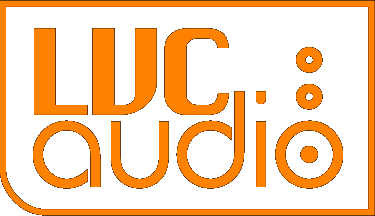Visit The Shop
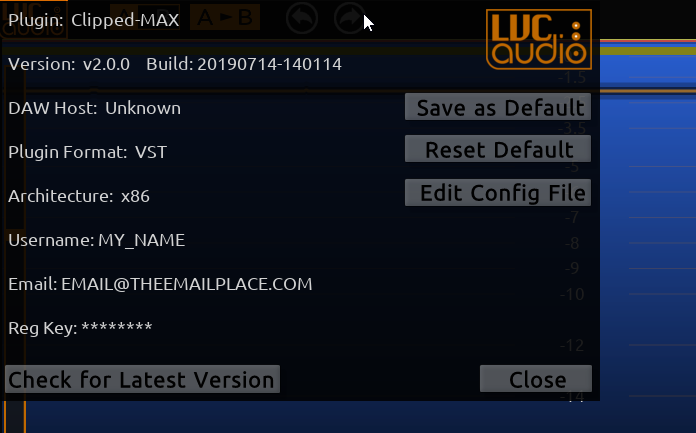
July 16, 2019
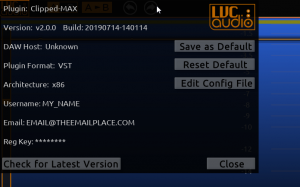
Clipped-MAX has been released, and there have been several questions about registering the plugin for existing ClipShifter users. The follow outlines the process and any tricks for getting things working.
For current registered users of ClipShifter
For most users, the upgrade process should occur automatically. After Clipped-MAX is installed and started for the first time, the plugin will look for the old ClipShifter registration. If the file is found, it will be converted to a Clipped-MAX registration file. After closing and restarting Clipped-MAX, the plugin should be registered.
Depending on when ClipShifter was purchased, the registration information may be in a different location and Clipped-MAX may not be able to find the file. In these cases, open the original ClipShifter_reg.txt file. This would have been included within the original registration email. The actual file may be saved in the plugin folder on the computer. For Windows, this may be the VST folder for ClipShifter.dll. On a Mac, the folder may be Main/Library/Audio/Plug-Ins/Components (for AU plugins).
When the file is found, open the file with a text editor program and start Clipped-MAX. Click on the LVC-Audio logo in the top-left corner of the plugin to open the About box. The registration file will be organized as follows:
Myusername Myemail Regstrationkey1 Registrationkey2
Click and enter the Username and Email within the about box. This information must be exactly the same as the first two lines in the ClipShifter_reg.txt file. For the Reg Key, use the last line within the registration text file (e.g. Registrationkey2). The Registrationkey1 is not used for Clipped-MAX. After entering the information, click Close on the About box. You will be prompted to save the changes. After clicking OK, close and reload Clipped-MAX.
If all of this fails, please use the Contact Form on the LVC-Audio website. In the comments, make sure you include the original email account that was used with Paypal to purchase ClipShifter. Your name (as it would appear on Paypal) would also be helpful. You will be sent a new registration email for Clipped-MAX. After you receive the email, it may be necessary to delete any configuration files before attempting to activate Clipped-MAX. To do this, delete following three files if they exist: ClipShifter_reg.txt, Clipped-MAX_reg.txt, and Clipped-MAX_CONFIG.xml. The location of these files should be:
Windows: C:/Users/[username]/AppData/Roaming/LVC-Audio/
Mac: [username]/Music/LVC-Audio/
After removing any of the three files, follow the instructions within the registration email for Clipped-MAX. The process will create the appropriate registration files that will unlock both Clipped-MAX and ClipShifter.